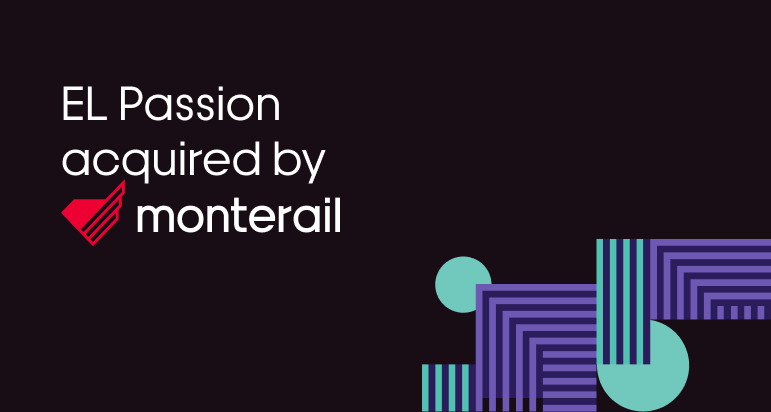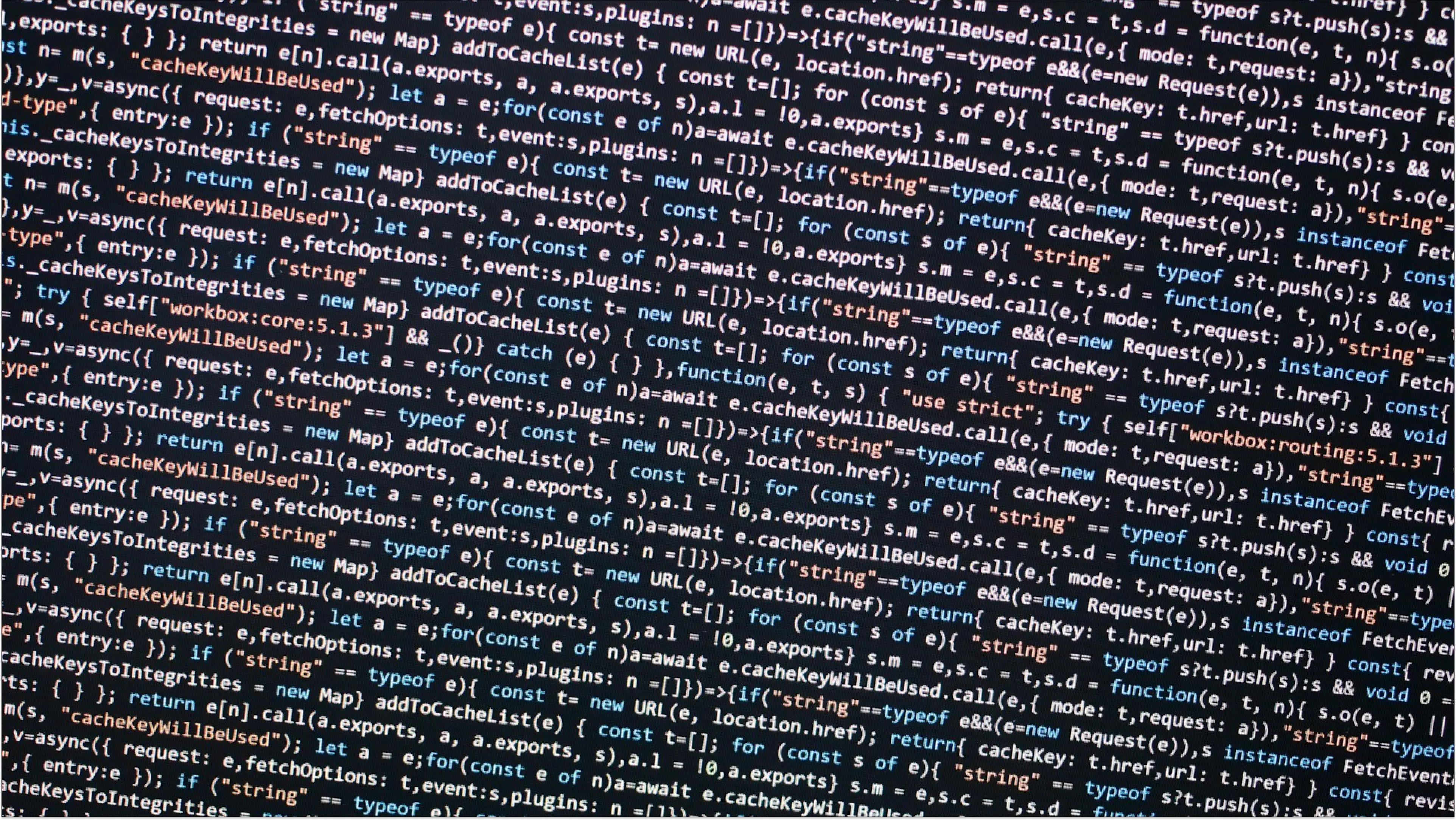28 April 2020 (updated: 25 October 2022)
A Bunch of Useful Miro Features For Online Workshopping
Chapters
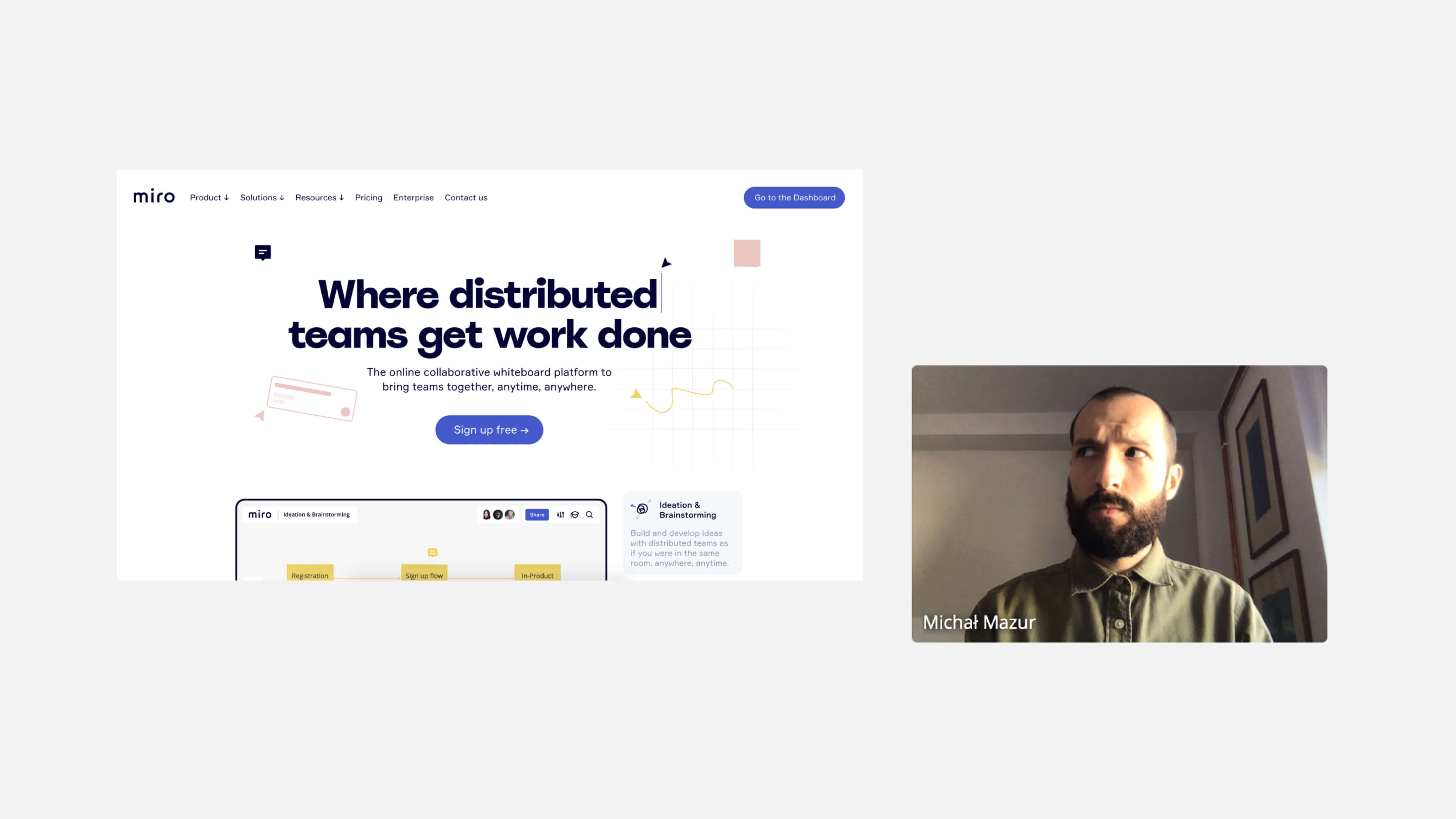
After using the Miro app in several projects, I want to share my personal favorites with you.
The role of workshops (actionable, highly structured meetings) in product development processes is essential, especially in cross-functional teams. Online workshopping is now more relevant than ever, for obvious reasons.
When running a workshop in the office you can just grab a bunch of post-its and prep a room, but online… you may need more dedicated tools. My weapon of choice (at the moment) is Miro — a Swiss army knife for remote collaboration.
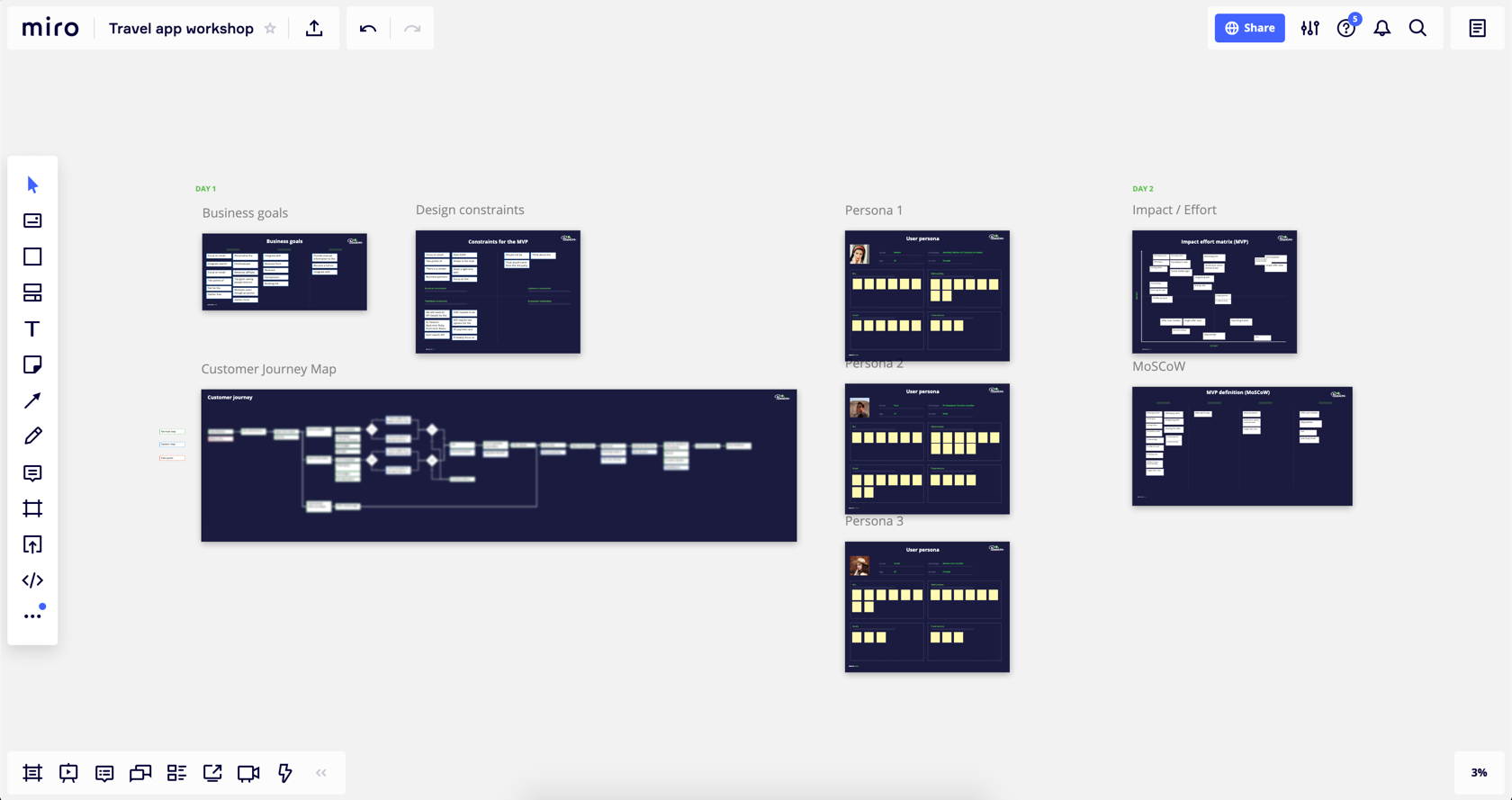
I don’t want to repeat official tutorials or give you a comprehensive walkthrough of the product, so check out Miro in your own time if you haven’t already. But let me show you the features that can make your life and workshopping in self-isolation time a tiny bit easier.
Useful Miro Features:
Stickies vs Cards
The most basic tools of workshopping should be fit for purpose. Sticky notes, with their 2 shapes, 3 sizes and multiple colors offer a quick way of getting ideas down on (digital?) paper. In Miro, they are extended with tags, emojis (Slack-style) or links, which makes them a versatile tool.
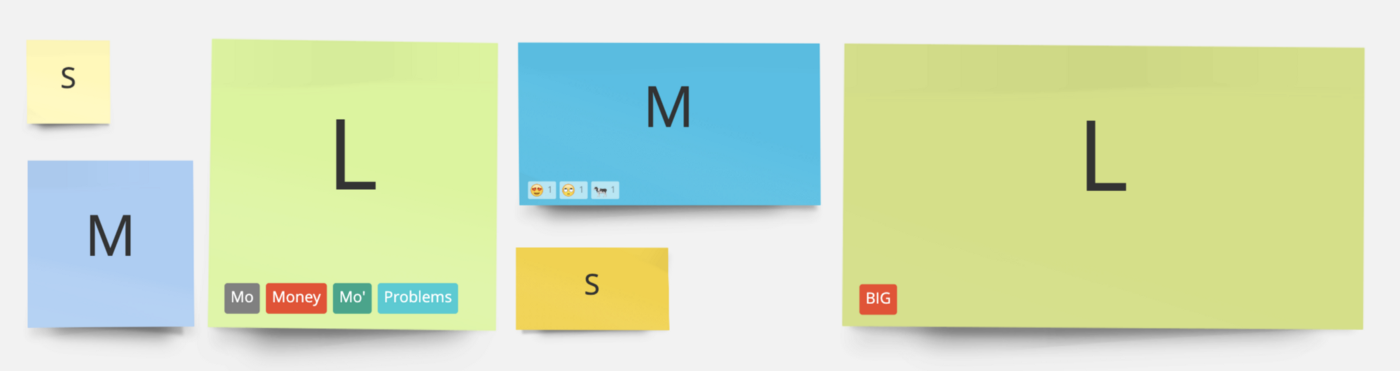
However, they won’t be that usable in more complex situations. I often conduct UX Strategy workshops, where we list out and prioritize features. Now imagine writing down a “Filters” feature on a sticky note. I guarantee you that in 3 days participants will forget what it actually meant.
Enter the Card. It’s an enhanced version of a sticky note, which can be extended with a description, an assignee, or a date. Think of it as a Kanbancard that you can use in different contexts too. What’s even cooler, you can browse the list of all Cards in a quick access panel, so you don’t need to browse the whole (infinite!) canvas every time.
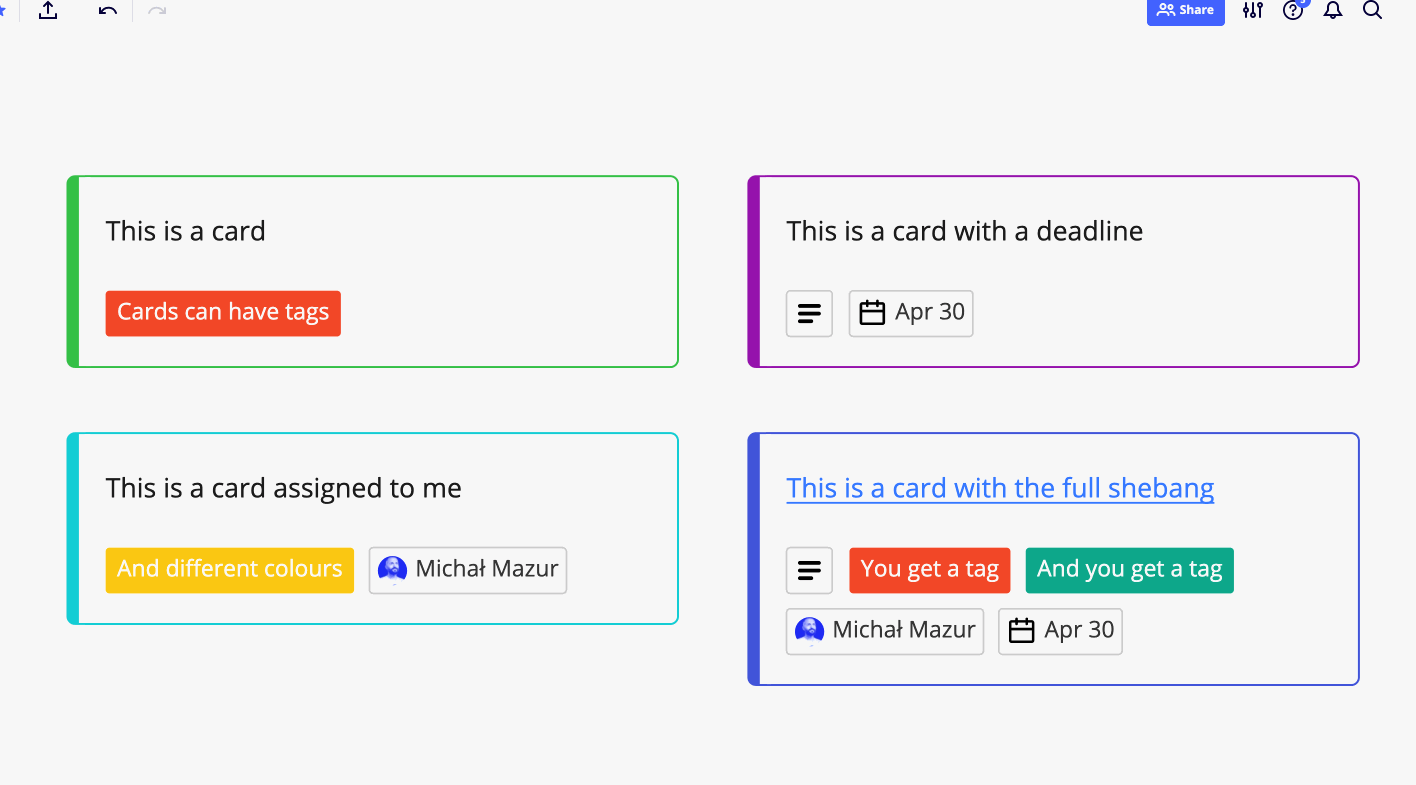 Extending a card with additional details can make collaboration even richer.
Extending a card with additional details can make collaboration even richer.
Templates
At EL Passion we often reuse the same methods in different projects —personas, Lean Canvas, or Impact/Effort Map. Just as we use printed templates in face-to-face workshops, we want to do it online. Fortunately, Miro allows this with their Private and Shared templates. Especially the Shared ones bring value to the team, as you can quickly showcase the methods you’re experimenting with.
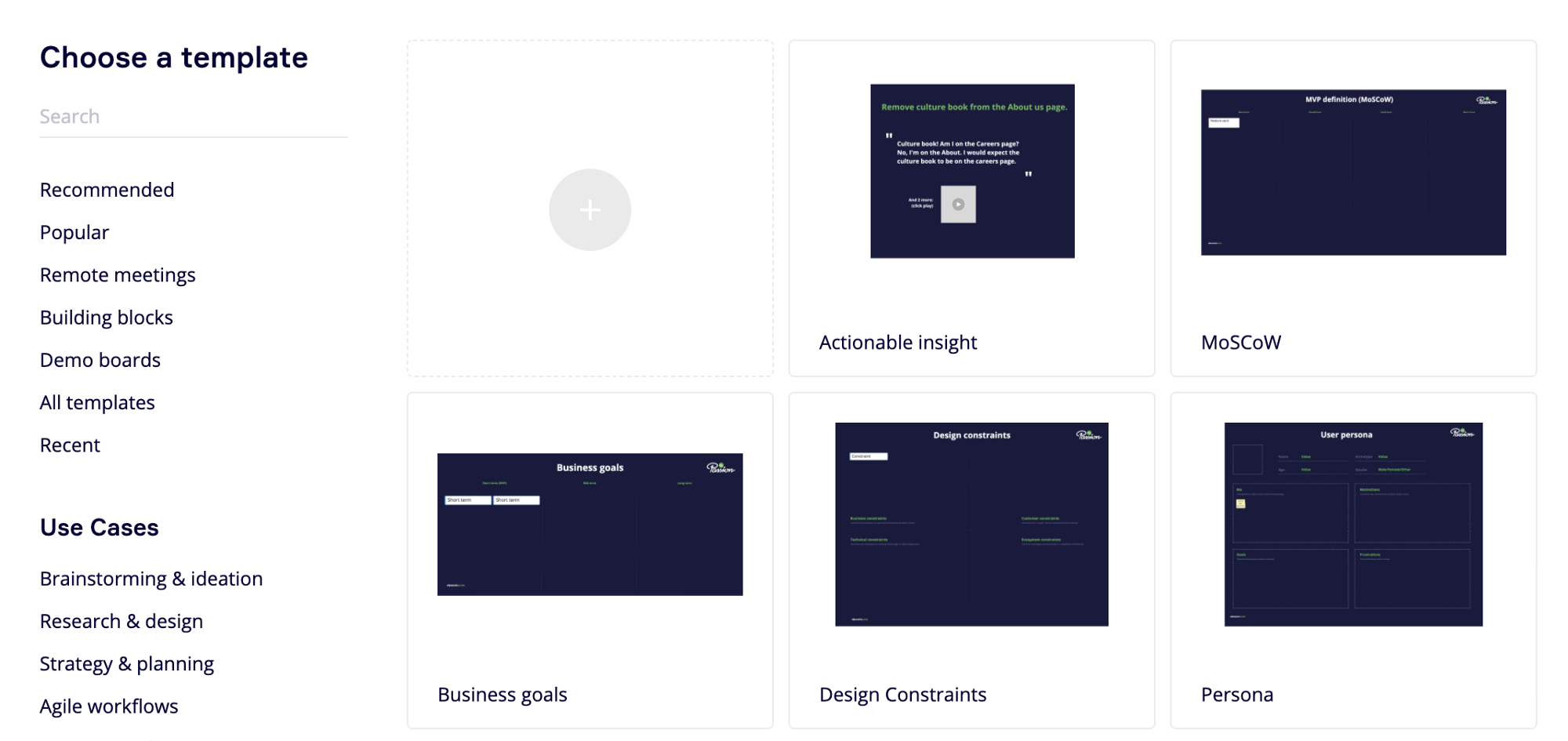 Creating Shared templates can speed up the workflow of your team across different projects.
Creating Shared templates can speed up the workflow of your team across different projects.
Text and video chat
We all have our favorite video conferencing tools, but once you’re working collaboratively in Miro it can get quite annoying to constantly switch focus between the browser and the conference call window. Especially to those of us who are new to working from home and don’t have multi-screen setups yet.
Miro’s text and video chat are working quite well and even though it doesn’t offer such advanced features as Zoom, it will be enough for short workshops or ad-hoc pair work.
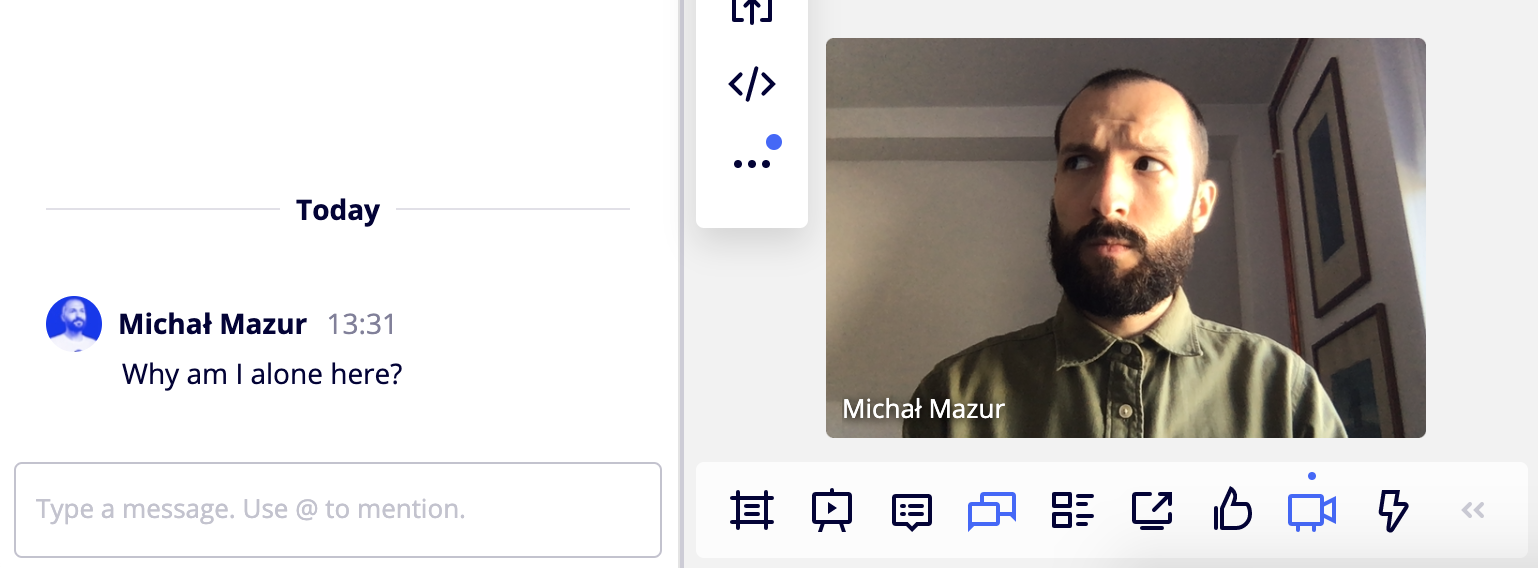 A chat feature is not fun though, when you’re working on your own.
A chat feature is not fun though, when you’re working on your own.
Voting
When working out new product concepts, I often use methods such as How Might We or Design Studio. Both of them conclude with selecting a leading idea. With 5–10 people in a session reaching consensus is tricky, hence the need for voting. It can make or break the flow of your workshop if done inefficiently.
Instead of hacking it with dots or text items, Miro has provided a voting plugin for us to use. You can start a time-boxed voting session for your co-participants and decide how many votes per person are available and what they can vote on — shapes, cards, images. All of this is possible by using Miro’s Voting Plugin.
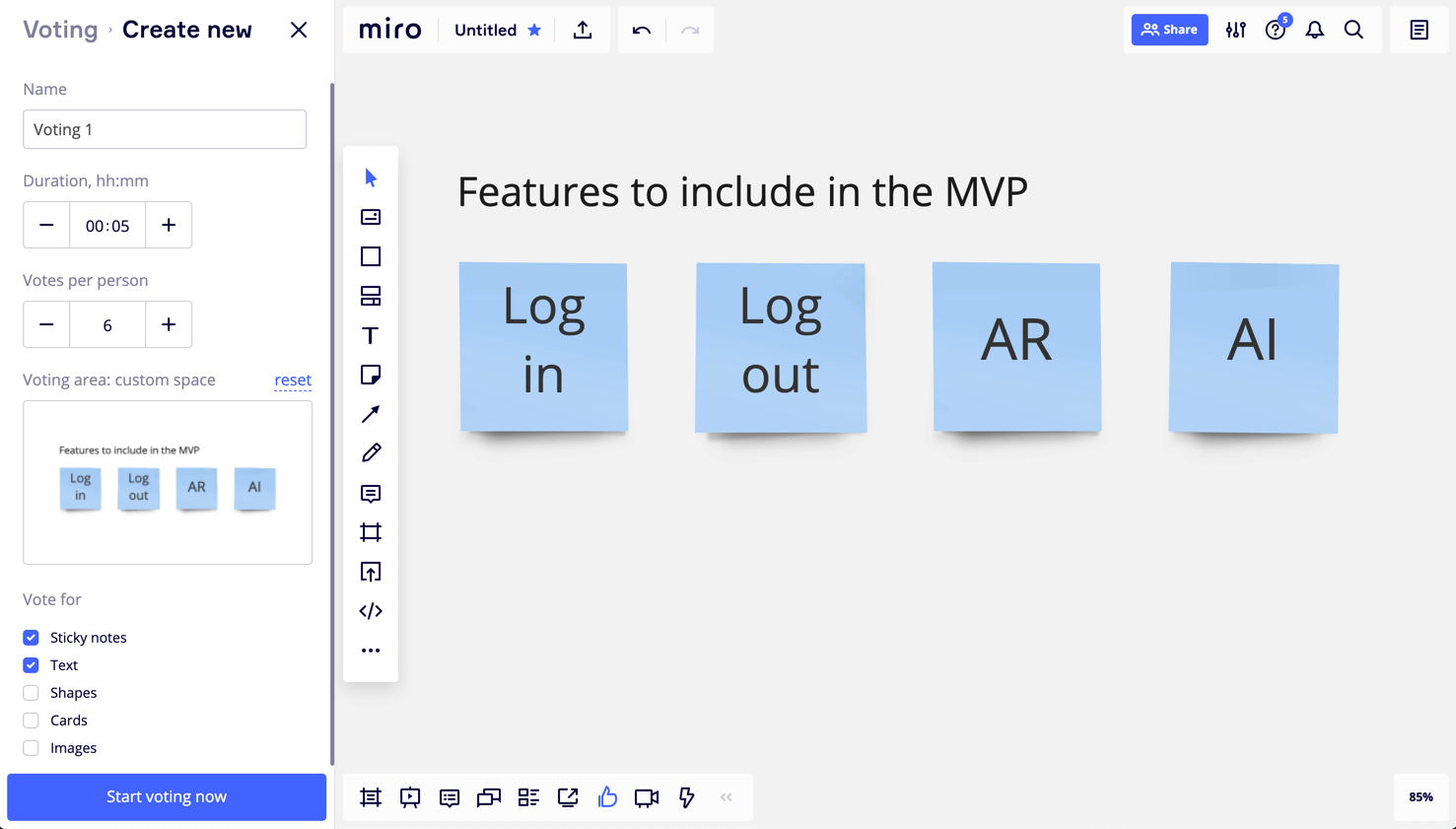 “How to make a sexy app a.d. 2020”
“How to make a sexy app a.d. 2020”
Commenting
Remote workshopping is not always synchronous work — in order to alternate the dynamic in the (virtual) room, you can introduce some asynchronous tasks, such as a feedback session for each other’s ideas.
Commenting works just as you would expect it from any other collaboration application, but if you think about combining it with live embeds of InVision screens, feature cards, or a live chat, the possibilities are endless!Some things are not as obvious as they might seem.
Stickies Capture
This may seem like a superfluous one, and I haven’t used it a ton of times, but after running a couple of remote workshops I can see the value of it. Working in front of the screen live with other people can get you massively tired if there are no breaks in-between.
You need to take breaks often in remote workshops, but not all breaks from the screen must mean a break from work. Sometimes you can ask participants to work on their own with physical post-it notes, asynchronously. After you’re finished with brainwriting, you don’t need to write it again in a digital way — take a photo instead and Miro will do the work for you. The cards will automagically appear on your digital board among all of the other participants’ ideas :)
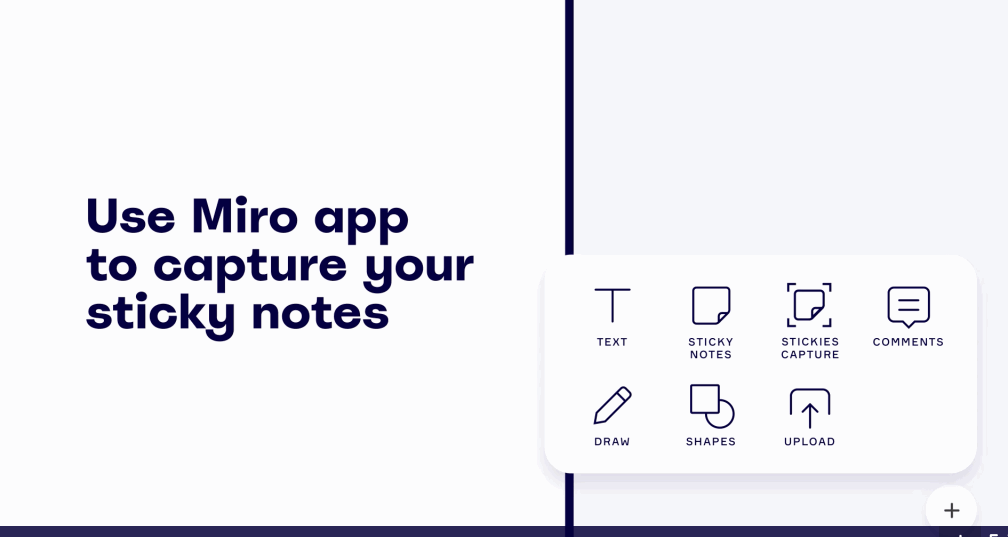 Miro’s official guide for Stickies Capture — https://miro.com/stickies-capture/
Miro’s official guide for Stickies Capture — https://miro.com/stickies-capture/
There is no perfect toolset
Of course, these are just selected features of Miro, which I wanted to highlight. If you are using a different collaboration tool for your remote work, always try to think about the value certain tools bring into the session. In the end, the tools are supposed to fit your facilitation style and not the other way around.
Check out also
- Turning Remote Workshopping To Your Advantage a few tips on how to make your remote meetings and workshops more effective and time-efficient